This Quick Start section describes one way to get your own application running with Guineu. For details, alternatives and troubleshooting please refer to the separate chapters. At the beginning every of the following sections there is a checkbox list that you can get through if you don't want to read the entire section.
Requirements
| □ | Install Microsoft Visual FoxPro 9.0 |
| □ | Install the Microsoft .NET Framework 2.0 |
Guineu requires that you have Microsoft Visual FoxPro 9.0 and the Microsoft .NET Framework 2.0 installed on your computer. Guineu does not work with older versions of Visual FoxPro or the Microsoft .NET Framework.
If you don't have Microsoft Visual FoxPro 9.0, you need purchase an upgrade or a full version from Microsoft or your favorite retailer: http://msdn2.microsoft.com/en-us/vfoxpro/bb190235.aspx.
Guineu is a .NET application and therefore requires the runtime to be installed on your machine. If you have Vista running, you don’t need to do anything. .NET v2.0 is pre-installed on Vista machines. For XP the .NET framework is part of Windows Update. Before you navigate to Windows Update, make sure it is not already installed. When you have the following directory, you don’t need to do anything either:
C:\Windows\Microsoft.NET\Framework\v2.0.50727
your machine. If you need to install the .NET 2.0 framework, but don’t have access to Windows Update, or don’t want to use Windows Update, you can download the framework directly from
http://www.microsoft.com/downloads/details.aspx?familyid=0856eacb-4362-4b0d-8eddaab15c5e04f5
Run the setup file and follow the instructions. After completing the setup run Windows Update or Microsoft Update, or search for patches as Microsoft has released at least one security patch for the 2.0 framework.
Installation
| □ | Unpack Guineu.ZIP after unlocking it |
| □ | Execute GuineuIDE.EXE within the VFP IDE |
If you downloaded the archive using Microsoft Internet Explorer, the archive might be tagged as untrusted content and will be blocked. To unlock it, store the ZIP file on disk. Right-click in Explorer and choose Properties. On the first page there might be a button at the bottom to unlock the file. If you don't unlock the file, you get a security warning when you open the ZIP file and when you view the help file.
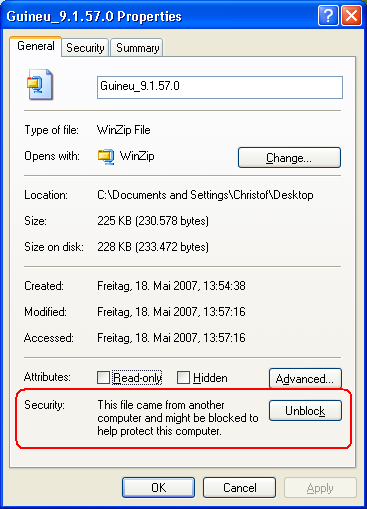
Unpack the archive in a folder of your choice. Next, start Microsoft Visual FoxPro 9.0 and enter the following command:
DO "your folder\GuineuIDE.EXE"
where "your folder" refers to the installation folder of Guineu. A Guineu menu appears.
Creating an application
| □ | Create a project with a modal form |
| □ | Select Guineu > Build > Managed Application (EXE) |
| □ | Double-click on the EXE to run it |
Create a new project Sample.PJX and open it in the Project Manager. Create a new form Main.SCX with a single button on it. Enter the following code into the Click event:
MESSAGEBOX("Hello from Guineu!")
Set the WindowType property to 1-modal. Save and close the form. In the menu select Guineu > Build > Managed Application (EXE). After a brief moment an Explorer should open up with the project directory. Double-click Sample.EXE to run it. You see the following form:
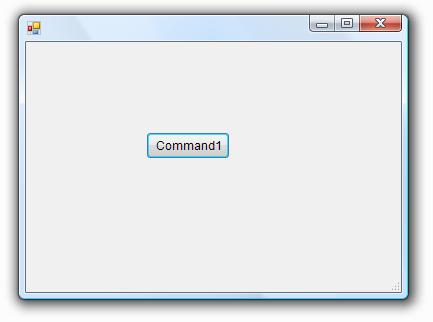
Clicking on the button brings up a message box. This form is a .NET WinForm as you can tell from the icon in the upper left corner.
Common problems
When you create your own applications, make sure that you check the list of supported command. When Guineu encounters an unknown statement within a procedure, it won't execute the procedure at all. This might look as if Guineu isn't working, when you try your first program.
Where to go now?
If you want to run applications on other platforms like the PDA, make sure you work through the chapter on mobile development. Windows Mobile applications have a few more requirements. If you don't have a mobile device, you might want to install the emulator which is also explained in that section.
To see what you can do, check out the Sample section here in the documentation as well as on disk. Some samples come with a CMD file that you can directly execute from Windows Explorer. Others ship only as a PJX project file. Those can be compiled via the Guineu > Build menu.